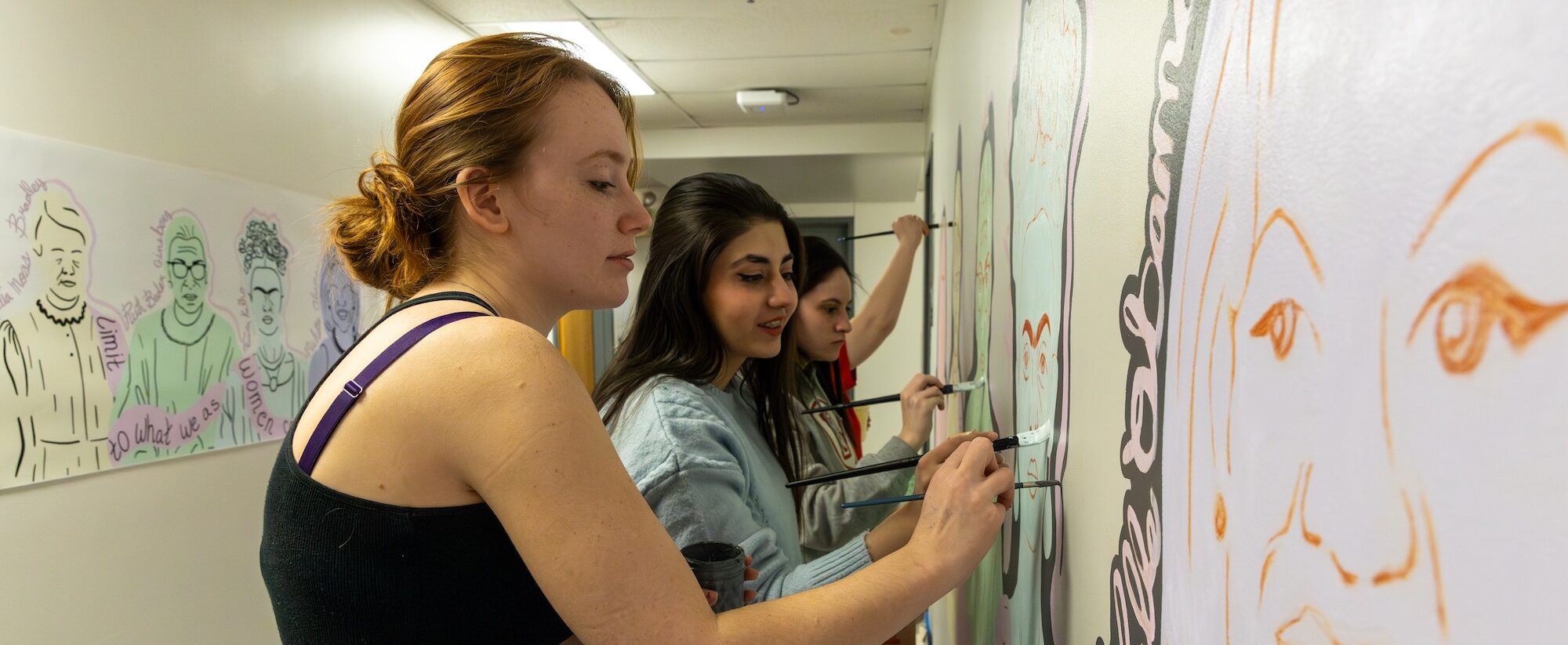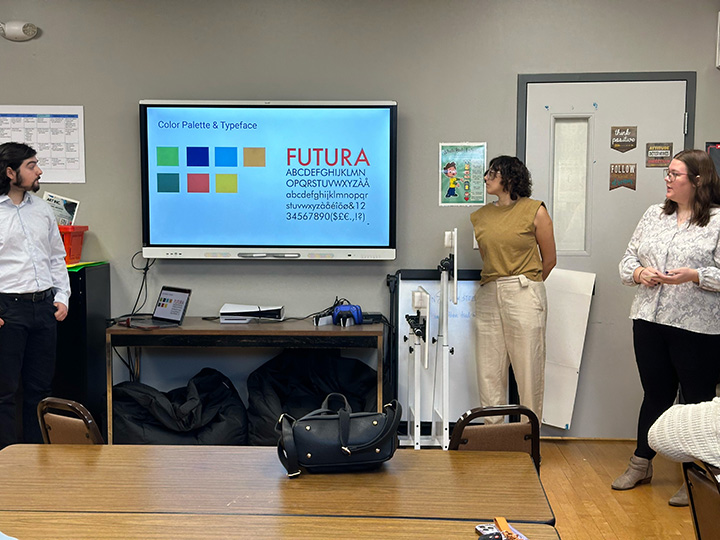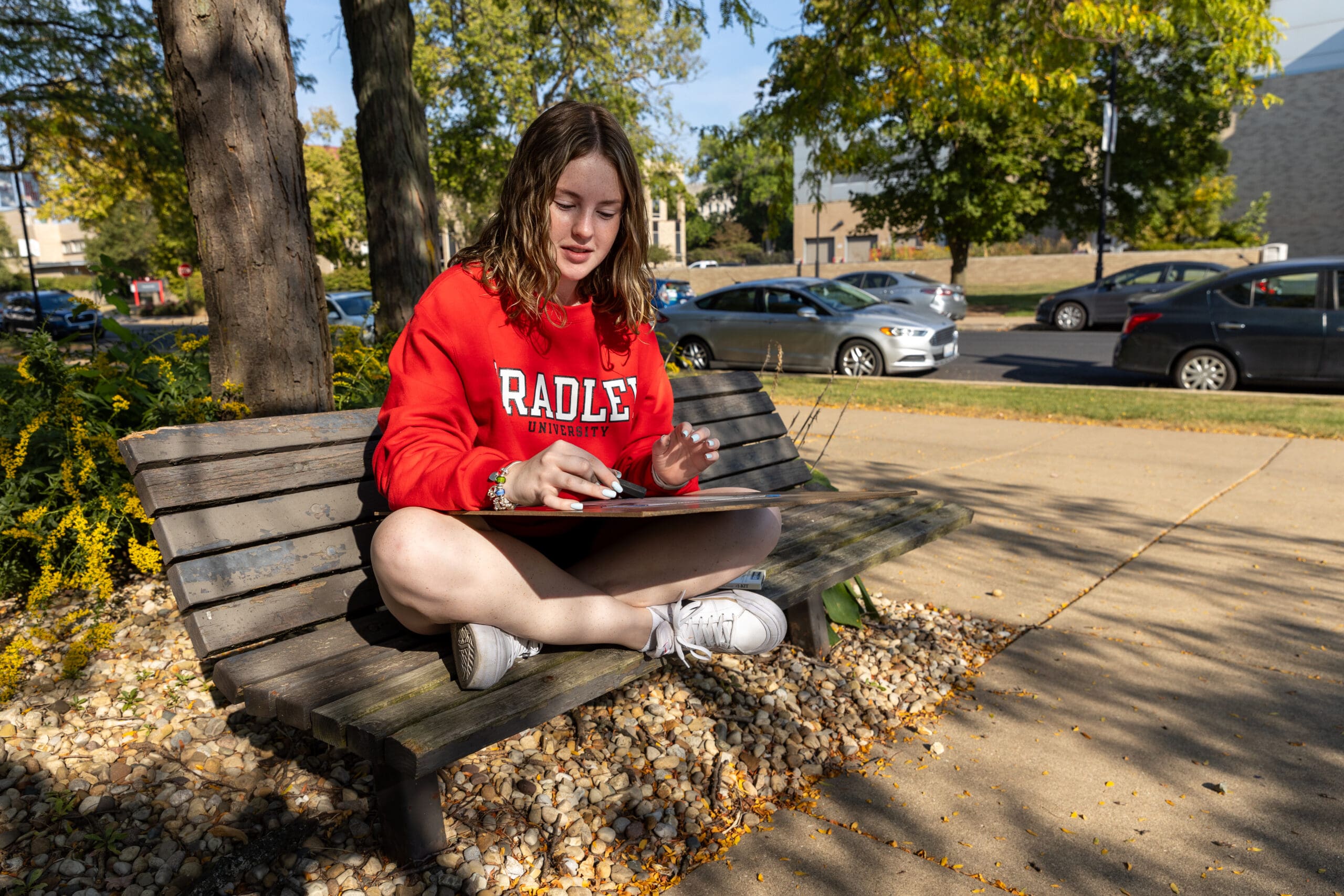Home / Academics / Programs / Major / Studio Art
Studio Art
Choose from three degree paths: the B.A. and B.S. offer a broad liberal arts foundation, while the B.F.A. provides an intensive, studio-focused experience, perfect for those pursuing a professional art career. No matter your path, you’ll have the flexibility to hone your craft and shape your future as an artist!
Experiential Learning
Every concentration within the Studio Art program offers students a vast array of hands-on opportunities, networking resources, real-world exposure and more. By the time you graduate, you’ll have participated in professionally led workshops, agency internships, renown exhibitions, acclaimed galleries and more!
Program Details
Degree Concentrations
Take your career any way you want! Explore the different degree concentrations that we offer for you to personalize your professional future.
The art education program prepares you for Illinois certification as an art teacher for elementary or secondary schools. It is essentially a double major in Art and Design and Education. Bradley’s Elementary Education program is accredited by the Illinois State Board of Education and National Council for Accreditation of Teacher Education.
It also is a member of the Council for the Accreditation of Educator Preparation. The high school education program is nationally recognized by the National Council for Social Studies, National Council for Teachers of Mathematics, National Science Teachers Association and National Council of Teachers of English.
Drawing isn’t just an art—it’s a powerful tool for visualizing ideas, from architectural blueprints to scientific discoveries. It allows artists to capture the world in ways a camera can’t. A drawing degree opens doors to careers in illustration, animation, architecture, design, art restoration, and more.
Bradley grads have gone on to top graduate programs in painting, drawing, and printmaking, while others work at leading universities and art organizations like the Southern Graphics Council. Whether your goal is to create, design, or innovate, drawing is your foundation for a dynamic career!
Bradley’s Graphic Design concentration combines creativity with real-world experience, preparing you for a dynamic career in visual communication. Through hands-on courses and client-based projects, you’ll master type, imagery, and digital tools to create impactful designs for businesses and agencies.
Bradley’s Graphic Design pathway is more than just mastering tools—it’s about unleashing your creativity and shaping powerful visual stories that resonate with people. Rooted in a deep understanding of the creative process, the program challenges you to think critically, design with purpose, and craft meaningful experiences through human-centered design.
You’ll dive into hands-on courses and real client projects that blend strategy with imagination. You’ll explore the art of typography, imagery, branding, and digital media—learning how to turn ideas into visual solutions that make an impact in the real world.
As you build your professional portfolio, you’ll not only develop standout work across print and digital platforms—you’ll also learn to communicate, collaborate, and innovate like a designer who understands people first.
Want to expand your creative toolkit? Combine graphic design with a minor in user experience, marketing, or another field to unlock even more career possibilities.
Painting has shaped culture for centuries, from prehistoric cave art to modern masterpieces. As a Painting major at Bradley, you’ll add your voice to this tradition, using visual expression to explore ideas and inspire change.
This degree prepares you for careers in studio art, illustration, animation, architecture, design, art restoration, and museum curation. Bradley graduates have gone on to top MFA programs, teach at universities, and build successful careers as professional artists.
The photography concentration gives you a well-rounded education that blends theory and practice. Through engagement with a wide variety of photographic tools and techniques, you’ll develop strong visual literacy and creative storytelling skills.
Recent Bradley graduates are successful working artists, educators, exhibitors, business owners, and museum and gallery staff. Others have attended graduate schools like Columbia College of Chicago, School of the Art Institute of Chicago and Rhode Island School of Design.
Bradley’s Sculpture program transforms you into a versatile 3D artist, mastering a range of materials and techniques. Through hands-on courses in clay modeling, mold-making, metal casting, steel fabrication, woodworking, stone carving, and 3D digital modeling, you’ll develop both technical skills and creative problem-solving abilities. Alongside art history, drawing, and interactive media courses, you’ll build a strong artistic foundation while refining your unique vision as a sculptor.
Career Opportunities
- K-12 Art Teacher
- Museum Educators
- Graphic Designers
- UX/UI Designers
- Art Directors
- 3D Modelers
- Set Designers
- Illustrators
Minors
You can choose to focus in two-dimensional areas of emphasis like drawing, painting, photography, printmaking and graphic design, or you can choose the three-dimensional pathway, with a focus in ceramics or sculpture.
As a result, you gain a general understanding of art principles, as well as a focused knowledge in a particular area of art and design. This minor is often paired with majors in interactive media, communication, business, science and engineering.
This minor will not only introduce you to important concepts, vocabulary, and methods in the world of comics but also complement your major in other visual fields.
As you develop your skills as a comic artist (both web-based and print), this program will also delve into the rich history of comics. You’ll explore their formal characteristics as well as their significant contributions to humanity and culture.